Once you’ve installed your Meta Pixel, it will fire every time a user takes an action on your website. You can use the following tools to diagnose issues that may be causing your Meta Pixel to not send accurate data or not work at all, and to verify the data payload.
Pixel Helper Pixel Code Assistant Test event tools and diagnostic tools in Events Manager Event Management Tool
Developer Tools Developer tools in the browser (such as Chrome Development Tools) Pixel Helper Pixel Code Assistant
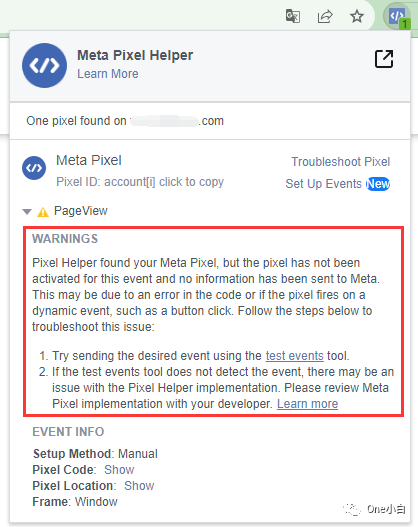
The Meta Pixel Helper can help you see if a Meta Pixel is installed on your website, verify that the pixel is functioning properly, understand the events the Meta Pixel receives, and check for errors.
Pixel Helper helps you see: Which events are being fired on the current page?
Are the events being fired the expected number of times and with the expected actions on the correct page?
Are the parameters in the event correct and implemented as expected?
What code is actually responsible for the event firing?
Which frame does the event originate from, such as the main window or an iFrame?
Is unexpected data (incomplete, invalid, or redundant data) being passed into a standard event?
Events Manager Test Events Tool
If you use the Facebook SDK, a mobile app measurement partner, the App Events API, or the Meta Pixel to send app or website events to Meta, you can use the Test Events tool in Meta Events Manager to confirm that you have set up your standard or custom events correctly.
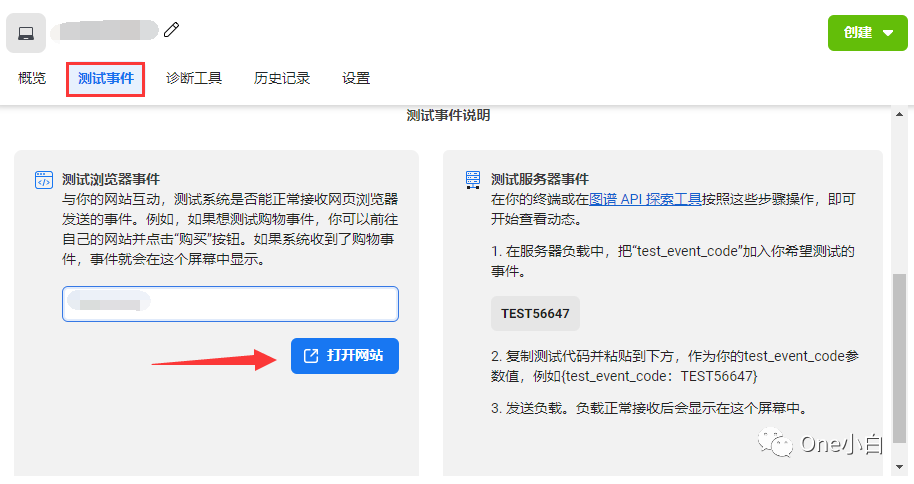
The Test Events tool allows you to:
Make sure you have your app and web browser events setup correctly and that they are being received by Meta,
Debug any unusual activity,
Check that deduplication is setup correctly (for website events only) by seeing which events are processed and which data is deduplicated.
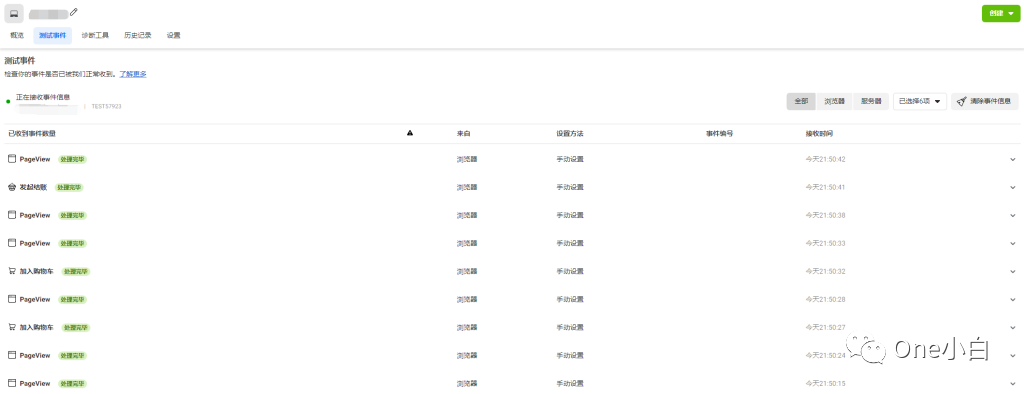
All test information will remain in the Test Events tab for 24 hours or until you click Clear Data. If events do not appear in the Test Events tool, you can troubleshoot through error messages.
Events Manager Diagnostic Tools
In addition to the Test Events tool on the Data Sources page in the Meta Events Manager, you can also access the Diagnostic Tools tab. The Diagnostic Tools in the Meta Events Manager help you find and fix common issues with your website, app, or offline event setup. The Diagnostic Tools tab also provides suggestions on how to improve your event setup.
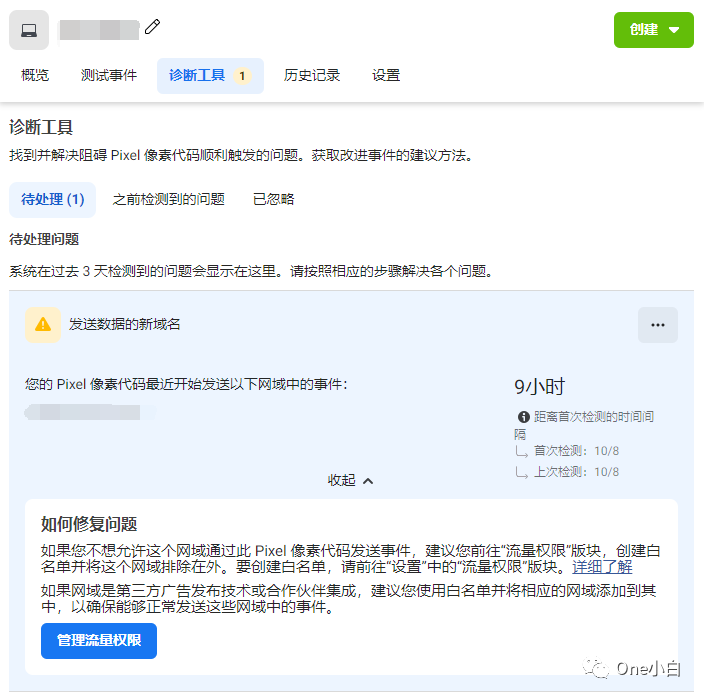
Use this tool to: discover and troubleshoot issues that directly lead to pixel firing, get suggestions for improving events, view diagnostic messages, and view the solution section in each diagnostic message. Each issue shown by the diagnostic tool is accompanied by a description of the problem and steps to resolve it. Yellow icons indicate warnings that may not require action but should still be taken; red icons indicate errors that require action to resolve the issue.
Chrome DevTools
Chrome DevTools helps you see exactly when and what tracking calls are passed to Meta Event Manager via network activity. You can also use Chrome DevTools to record HTTP requests and view metadata associated with HTTP requests.
Some basic features of the Chrome DevTools Network panel can help you see exactly when and what tracking calls are passed to Meta Event Manager. It can help you:
Use the basic features of the Network panel to see exactly when and what tracking calls are passed to Meta Event Manager via network activity,
Record HTTP requests using features such as Preserve log and Disable cache,
View metadata associated with HTTP requests, such as exact time, parameters, initiator, response, and request headers.
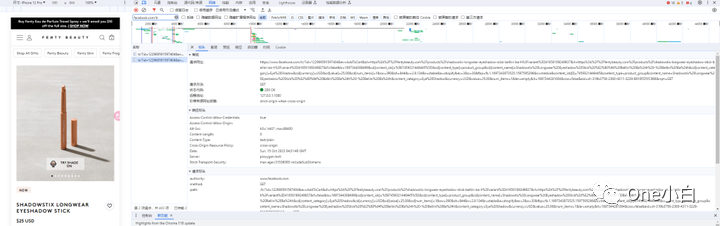
In Chrome Developer Tools, you can use a filter on the string “facebook.com/tr” or your pixel ID to inspect all tracking calls sent to Facebook servers.
Common pixel errors
Invalid currency code
Error (“British Pound”)”: fbq(‘track’, ‘Purchase’, {‘value’: 4, ‘currency’: ‘British Pound’ });fbq(‘track’, ‘Purchase’, {‘value’: 4, ‘currency’: ‘GBP’ });
An invalid currency code error is displayed if the currency code of the event is not formatted correctly. The currency code must match the standard international three-letter ISO currency code, such as USD and GBP;
The event name does not match
Error (“purchase”): fbq(‘track’, ‘purchase’, {‘value’: 4, ‘currency’: ‘USD’ });fbq(‘track’, ‘Purchase’, {‘value’: 4, ‘currency’: ‘USD’ });
If one or more standard events are similar but not identical to one of the standard events, an event name mismatch warning will be displayed. Events are case-sensitive, in the above example, the standard event Purchase must match the standard event format and use an uppercase “P”.
Invalid value parameter/missing value parameter or missing currency parameter
Error (blank value): fbq(‘track’, ‘purchase’, { ‘value’: ”, ‘currency’: ‘USD’ });fbq(‘track’, ‘Purchase’, { ‘value’: 4, ‘currency’: ‘USD’ });
If the value or currency parameter of the event is blank or missing, an invalid value parameter/missing value parameter or missing currency parameter warning message will be displayed. If the value or currency parameter is not in the correct format, it will also be displayed. In this case, the value parameter is missing.
The above is an introduction to common errors and troubleshooting tools for Meta Pixel pixel codes.
If You Have Any Questions And Anything Want To Know, Please Contact Our 1 To 1 Customer Service, Click Blow To Consult Now. Whatsapp:+86 133 8660 0057