The Meta Pixel is a small JavaScript code snippet that can be added to the header section of your website.
The Pixel consists of two parts: the base code and the event code. Once the Meta Pixel is installed, it will receive information about actions or events that occur on your website. The Pixel receives these actions through visitor activity and usage page information.
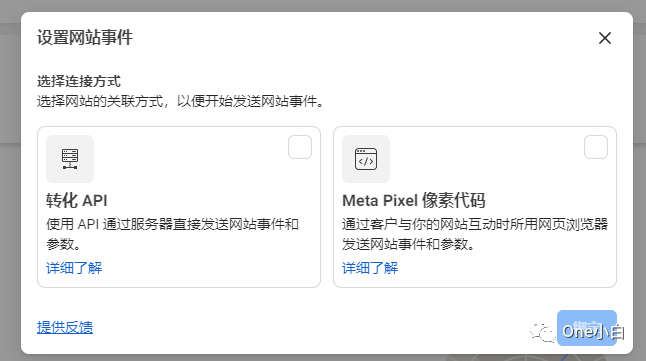
You can set up events through the Event Setup Tool, using a partner integration, or by manually adding code to your website. Automatic events are actions that the pixel receives from your website without adding any additional code (automatically detected). If Meta detects an event on your website that you might want to start optimizing for (such as leads or purchases), you’ll see a notification in the Meta Event Manager.
According to Meta, you can use automatic events to achieve the following goals:
Create ads using sales, leads, or engagement objectives. Select where the conversion occurred (e.g. website or app) and a specific conversion event (e.g. purchase) and see the return on your ad delivery.
Create custom audiences based on the actions people took on your website (such as adding items to a cart or completing a purchase).
Create lookalike audiences to find new audiences similar to your best customers and serve Meta ads to them.
To better optimize Meta ad delivery, Meta recommends advertisers turn on automatic events.
To turn on automatic events, first go to the Meta Event Manager,
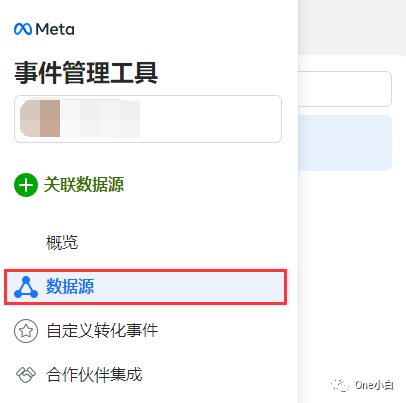
Click the data source icon on the left side of the page.
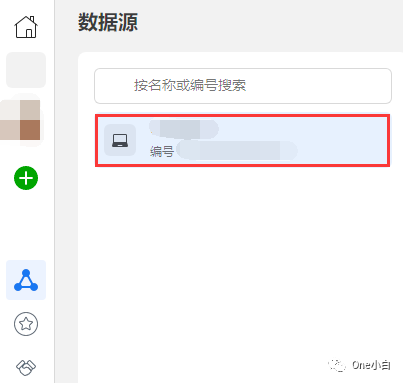
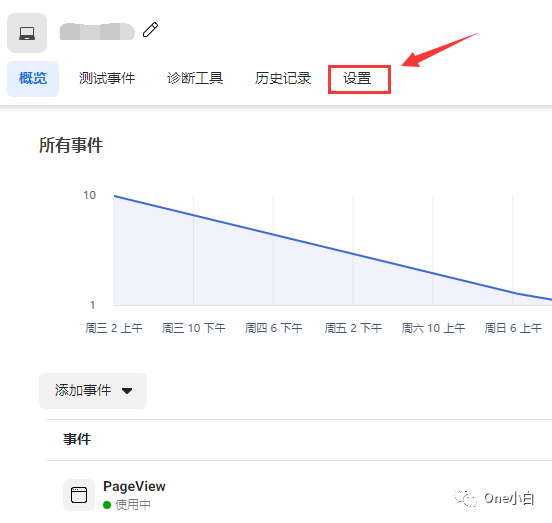
Select Pixel and click Settings.

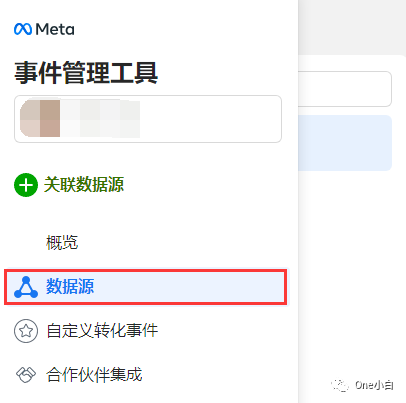
Under Event settings, click the switch to toggle automatic tracking of events on or off without code.
You can view details of your automatic events along with the rest of your events in Events Manager. Go to Events Manager, click the Data Sources tab, select your pixel,
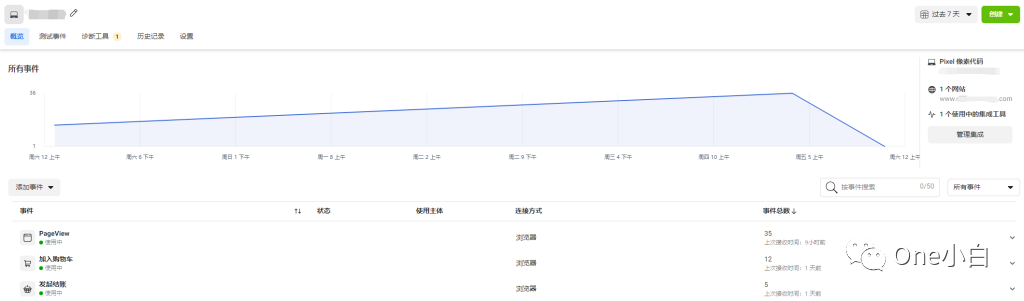
Under Event settings, click the switch to toggle automatic tracking of events on or off without code.
You can view details of your automatic events along with the rest of your events in Events Manager. Go to Events Manager, click the Data Sources tab, select your pixel,
If You Have Any Questions And Anything Want To Know, Please Contact Our 1 To 1 Customer Service, Click Blow To Consult Now. Whatsapp:+86 133 8660 0057