According to Pinterest’s official description, claiming website ownership can access analytical tools and ensure that your name or brand name appears on every Pin created from your website.
Each Pinterest account can claim multiple websites. Pinterest currently supports 3 ways to claim ownership of your website: add HTML tags to your website, upload HTML files to your website, or add DNS TXT records to your website.
If you use Shopify to build your website, then choose to verify by adding HTML tags.
First log in to Pinterest, click the drop-down button in the upper right corner of the page, and select Settings.
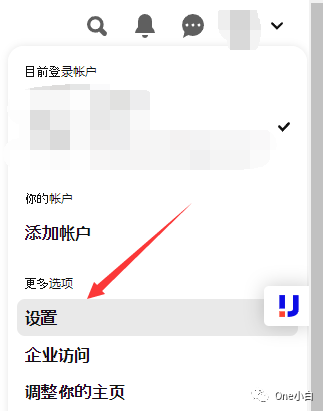
Then find “Accounts with Claimed Ownership” on the left side of the navigation bar. On the right side of the page that opens, click “Claim Ownership” and select the “Add HTML Tag” verification method.
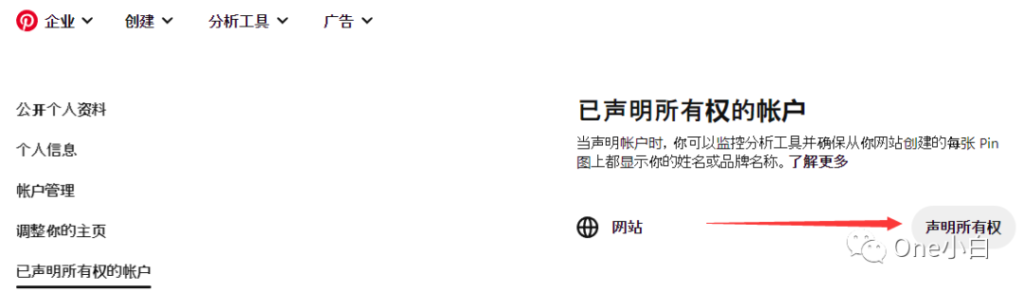
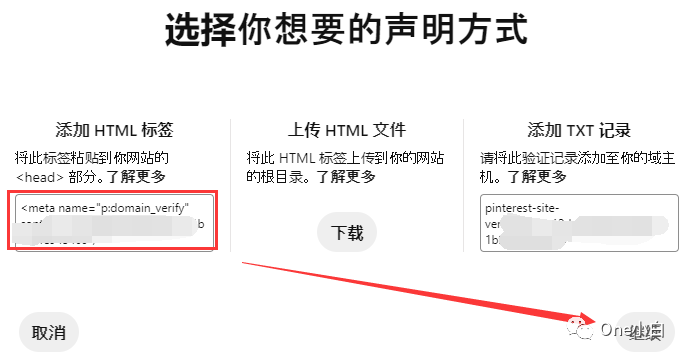
Copy the HTML verification tag and click Continue.
Then open the Shopify backend and click Online Store –> Themes –> Edit code.
Then find the theme.liquid file in the Layout folder.
Then add the copied HTML tag to the following, click Save after adding.
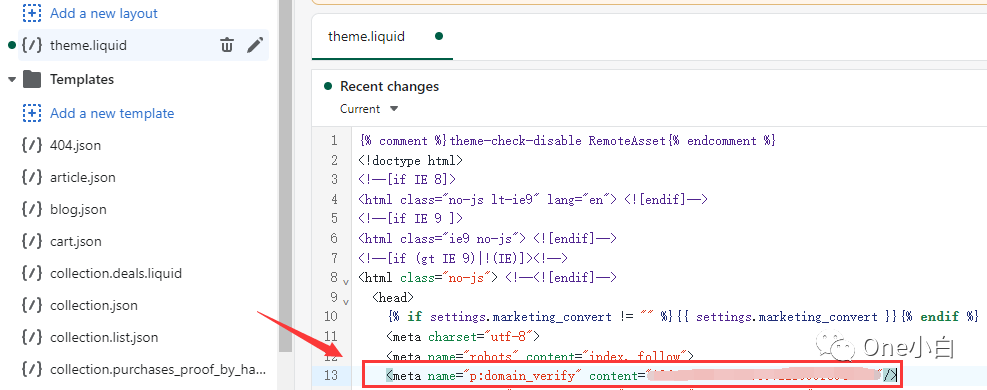
Then return to Pinterest, enter the website URL, such as xxx.com, and click Verify. If the tag is added correctly, the system will immediately show that it is connected and the website ownership has been successfully verified.
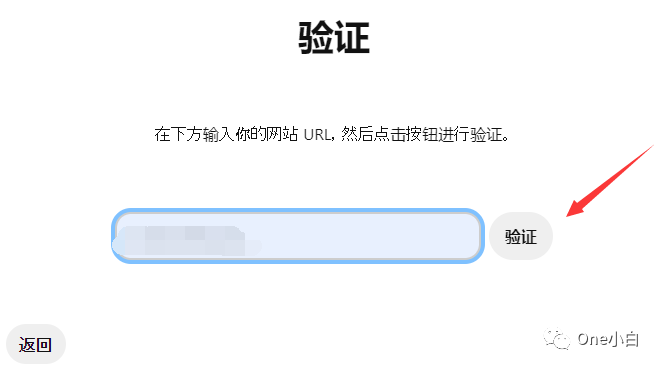
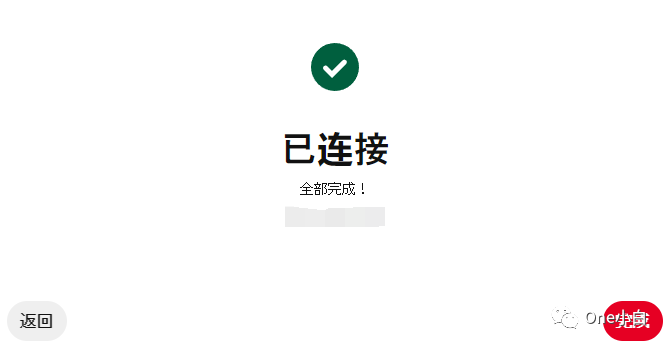
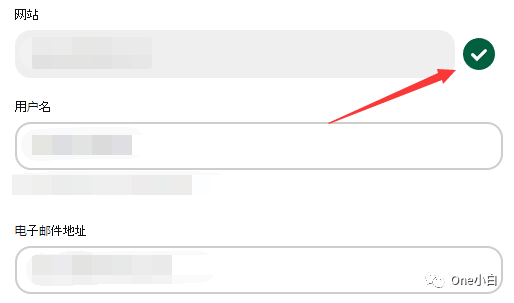
At this time, return to Pinterest Settings – Profile, and the website will also show that it has been verified. But one thing to note is that when making a claim of ownership, if your Shopify store has an access password set, you must cancel it first, otherwise Pinterest cannot verify it.
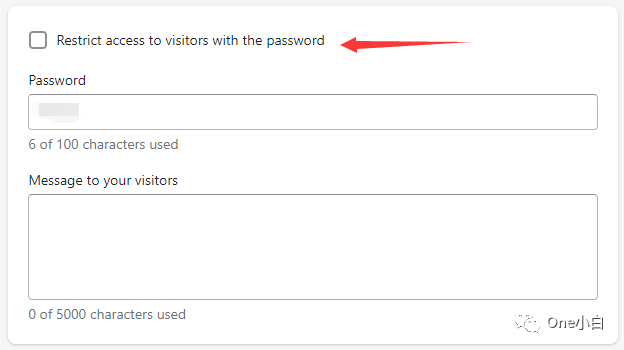
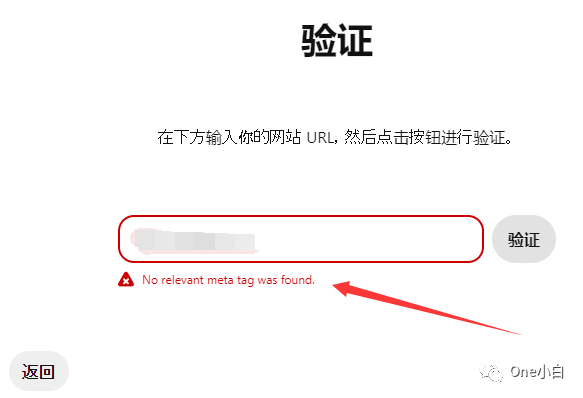
After claiming ownership of your website, all Pins from your website will display your avatar and the follow button of your Pinterest account next to them, and a “globe check icon” will also appear next to the website URL in the Pinterest account profile, but the website URL will only show the second-level domain, such as xxx.com, without .www or .https.
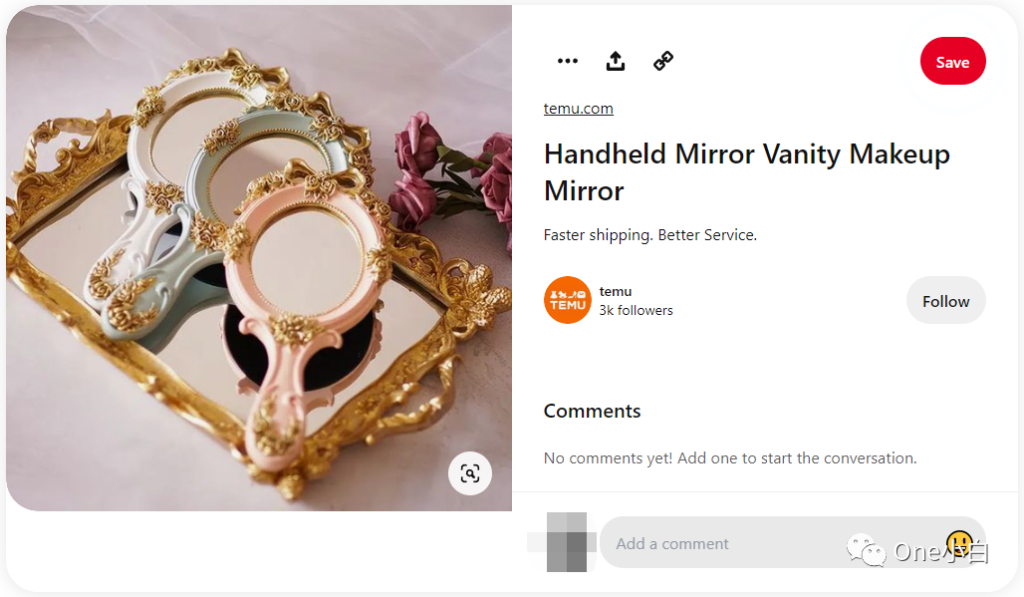
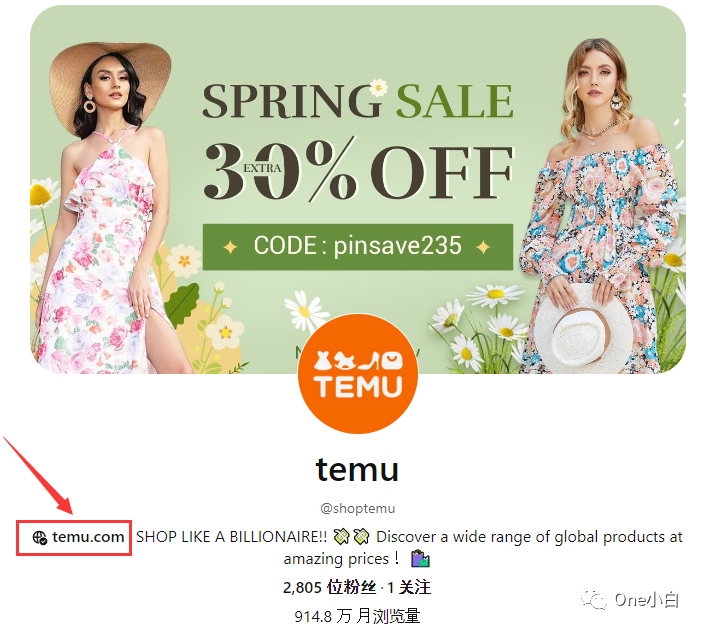
In addition, if you are a verified merchant, you will see a blue check mark, which is Pinterest’s Verified Merchant Program. According to Pinterest officials, VMP helps Pinterest users discover brands that have passed the review. After the merchant is verified, the system will purposefully display your Pins to attract users who search for products and shop on Pinterest. In addition to displaying a blue check mark on your profile and Pins, verified merchants can also display price and availability information on all product Pins, and obtain conditions for exclusive features such as merchant details and hosted checkout through Shopify. Before applying for VMP, make sure your Pinterest account and website meet the following conditions:
Your Pinterest account must have been active for at least three months.
Your business website must have been created at least 13 months ago.
Your Pinterest profile must include a profile picture and a completed “About” section.
Your products and website must comply with our merchant guidelines. Finally, if you’re a verified account or creator (celebrity, brand, media, etc.), you’ll see a red checkmark in the description section of your profile.
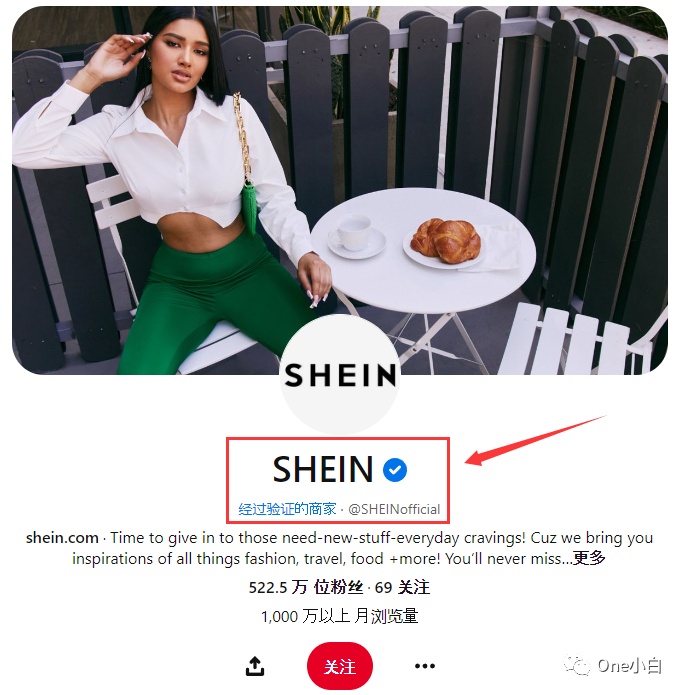
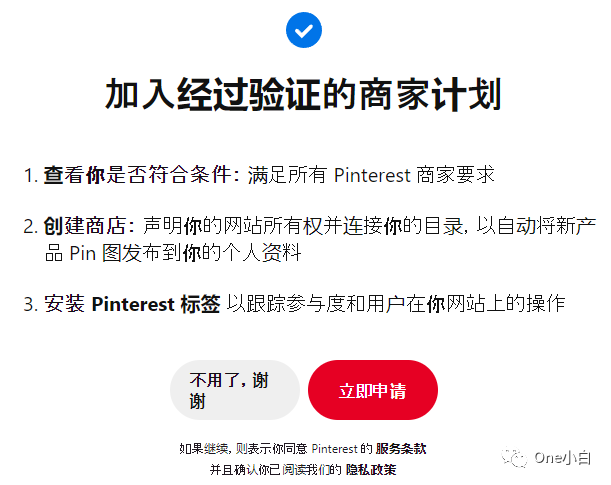
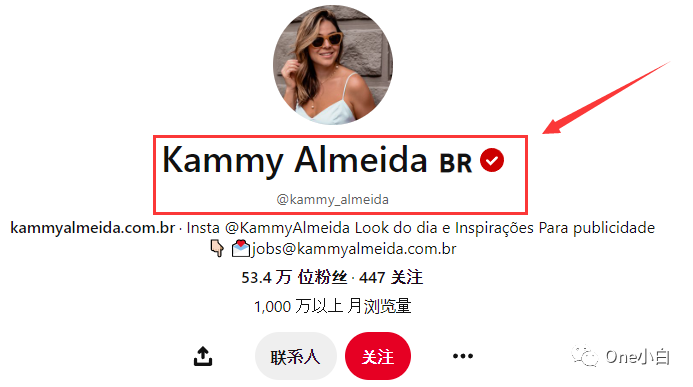
If You Have Any Questions And Anything Want To Know, Please Contact Our 1 To 1 Customer Service, Click Blow To Consult Now. Whatsapp:+86 133 8660 0057