To sell or promote products across Meta technologies, you must create a catalog, which contains all the product information you want to promote or sell on Facebook and Instagram stores. Merchants can use catalogs in combination with different ad types such as Dynamic Ads, Carousel Ads, Collection Ads, and Collaborative Ads to promote products.
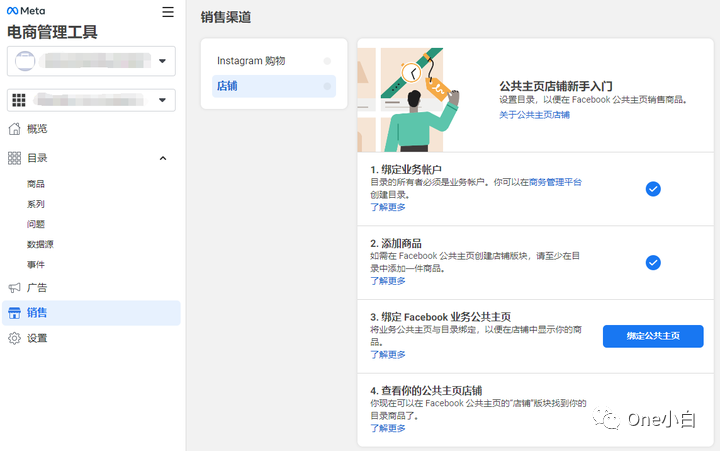
Meta eCommerce Manager (Meta Inventory Management and Sales Platform) allows you to create and manage catalogs for different product types such as products, hotels, flights, destinations, properties or cars.
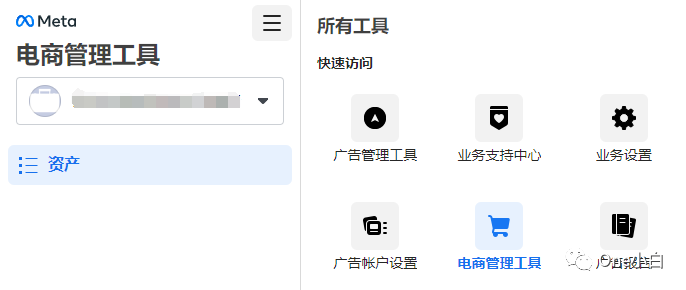
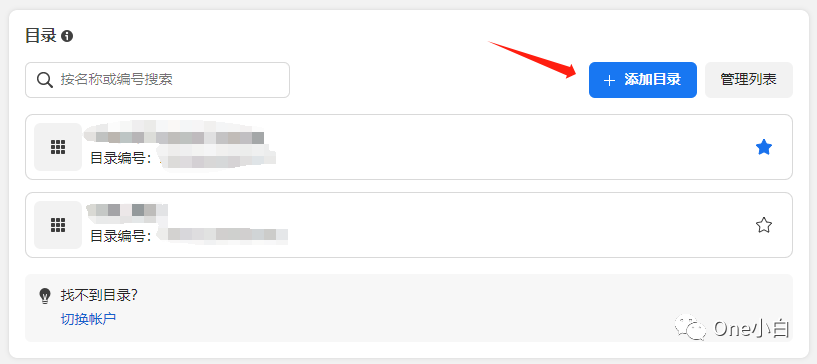
To create a new catalog, go to the Meta eCommerce Admin Tool. If you already have at least one catalog, all your catalogs will be listed under the Catalog tab. Click + Add Catalog to start a new catalog.
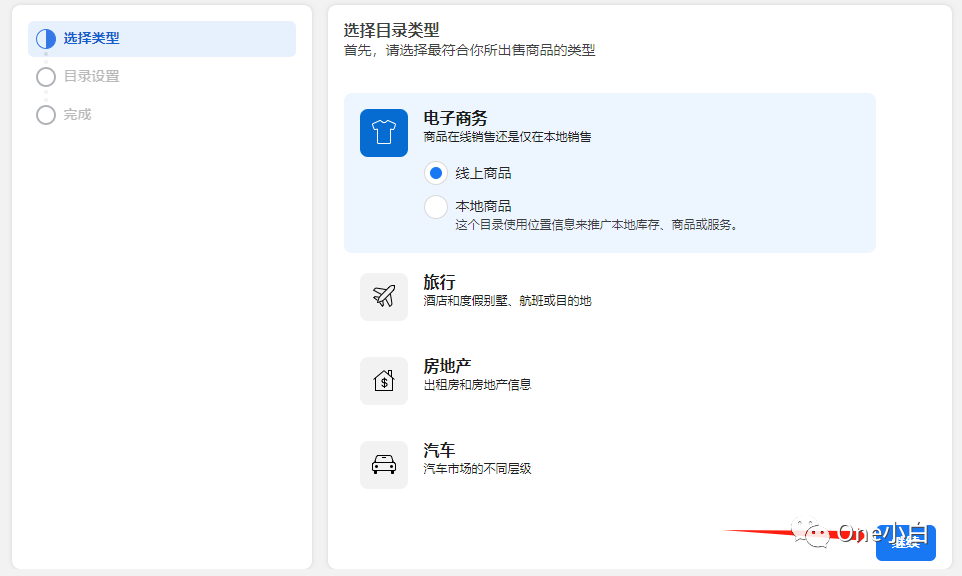
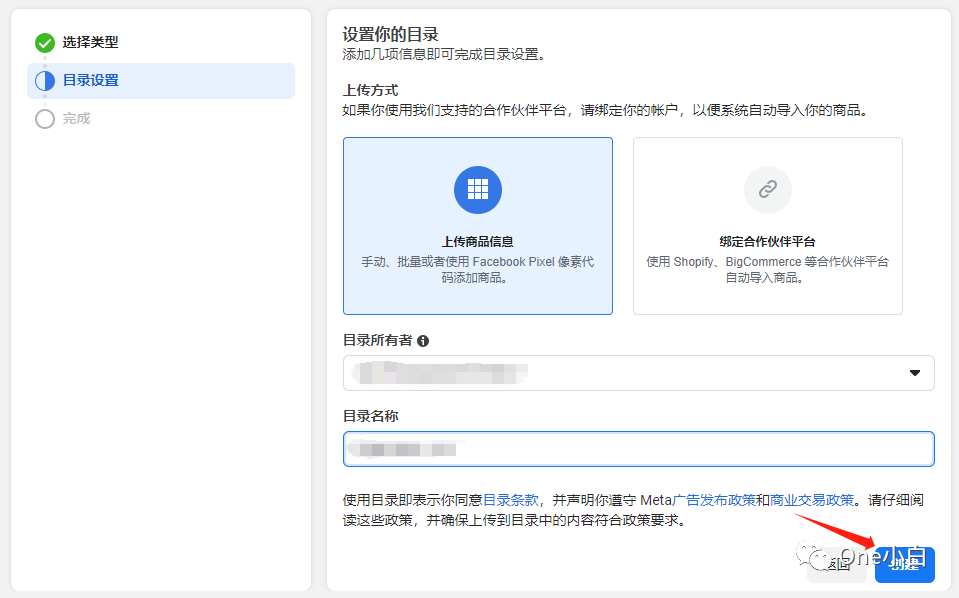
Select the category type that best describes the products you want to promote or sell. For example, if you want to sell products online, select E-commerce. Then click Continue to set up your catalog.
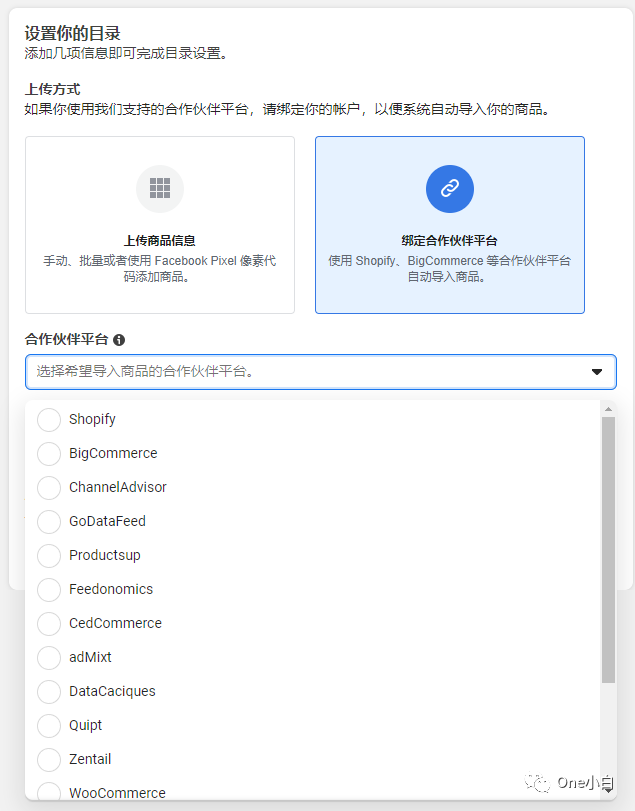
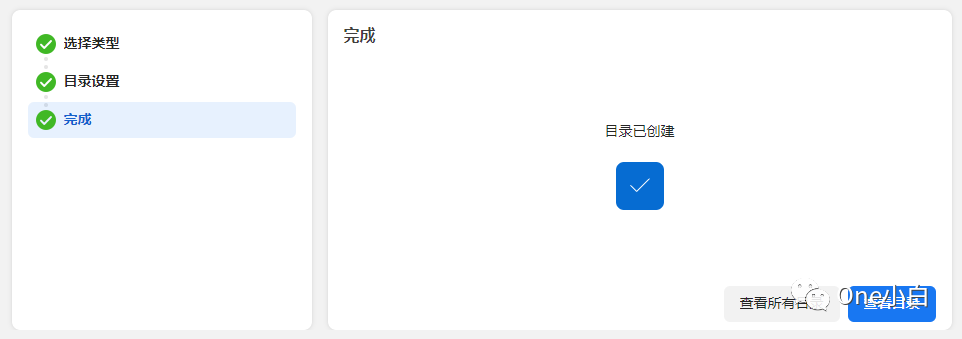
Select the upload method to add products to the catalog:
If you want to add products in the e-commerce management tool yourself, select Upload product information.
If the products are hosted on a partner platform that is integrated with Meta, select Bind partner platform. Select the platform, then click the link to visit its website to complete the setup and import products into the e-commerce management tool.
Select the business account to which the catalog belongs: your catalog will be associated with this account. Compared with selecting a personal account, the business management platform account provides more functions for you to manage and use the catalog, as well as grant catalog management permissions to other users. To select a business account, you must have full control.
Enter the name of the catalog.
Then click Create, and the new catalog has been successfully created.
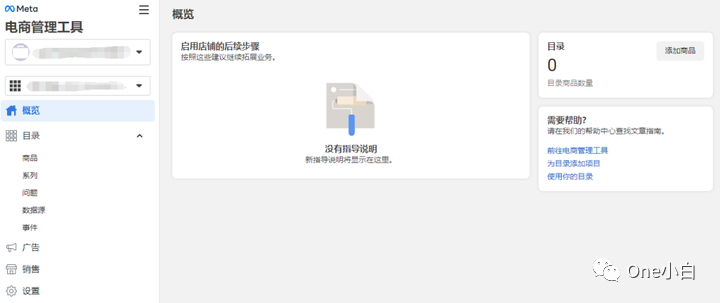
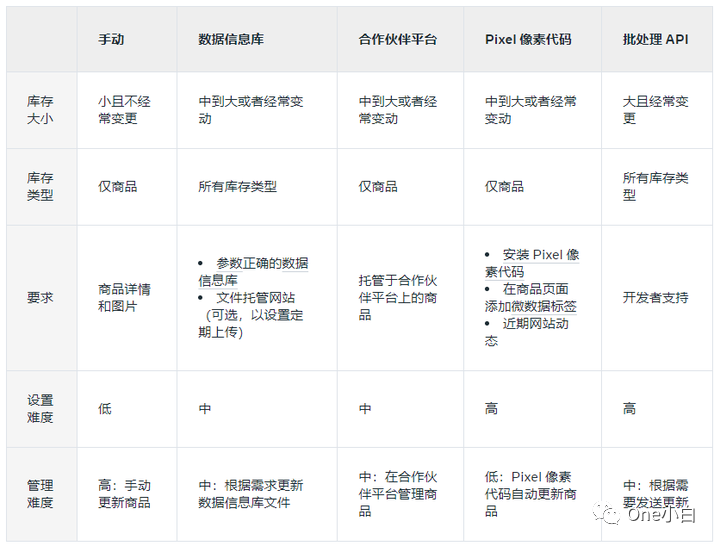
Once you have created your catalog, you can add products. Merchants can choose to add products to their catalog in a variety of ways.
Different ways to add products to your catalog
According to Meta, there are five main ways to add products to your catalog through eCommerce Manager:
Manually add: Use a manual form in eCommerce Manager to add products.
Data Repository: Upload a spreadsheet or XML file from your computer or a file hosting site to add products in bulk. You can upload the file all at once, or schedule hourly, daily, or weekly uploads.
Partner Platform: If your website is hosted on a partner platform that is integrated with Meta, you can import products into your catalog in eCommerce Manager. You can then continue to manage your products in the partner platform, and all updates will be automatically synced to eCommerce Manager.
Meta Pixel: Use the pixel to automatically import and update products from your website.
Catalog Batch API: An advanced way for developers to add, update, and delete multiple products in a single HTTP request. The Catalog Batch API is suitable for large merchants with catalogs containing thousands of products and whose inventory changes rapidly.
Merchants can choose the best way to add products to the catalog based on the number of products they have, the types of products they sell, how often they update product information, and their technical settings.
It is important to note that merchants always edit products using the original data source, which means that you need to edit products in the same way as adding them to the catalog. For example, if you add products manually, edit the products manually. If you add products using a data feed file, you also need to update the data feed file to edit the products. If you manage products on a partner platform (such as Shopify), you can edit products on that platform, and any changes will be synced to the e-commerce management tool, which prevents your changes from being overwritten.
In addition, products must comply with Meta’s Advertising Guidelines or Commercial Transaction Policies in order to be promoted or sold.
How to manually add products to the catalog
When adding products to the catalog, you need to provide certain required and optional information about each product. For example, product title, image, description, inventory status, brand, product condition, price, product category, and quantity. If you have a store, the requirements are slightly different depending on whether customers check out on your website or directly on Facebook and Instagram (US only).
If you want to quickly add a few items to sell across the Facebook app, the easiest way is to add them manually through the Commerce Manager, which Meta recommends if you have fewer than 50 items. Note that this only works for products, not hotels, flights, destinations, homes, cars, or other types of items.
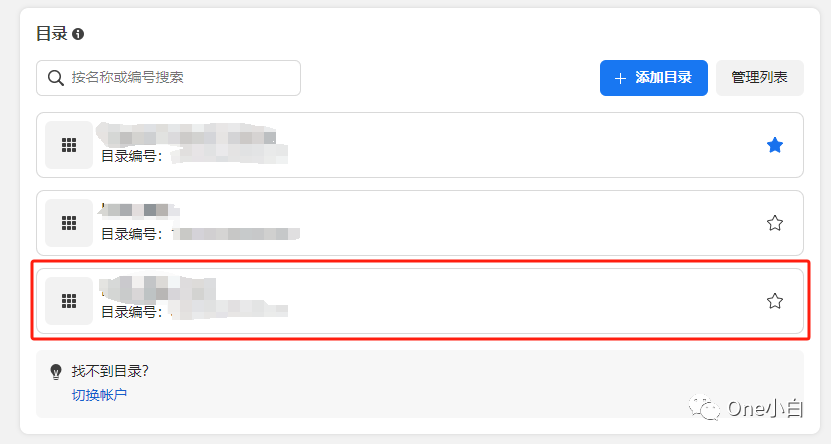
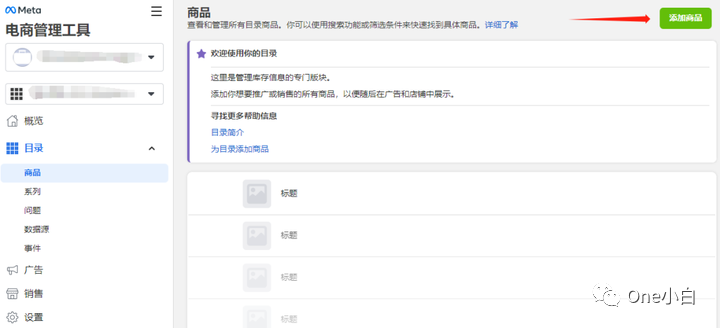
You need to have Manage Catalog permission to add products.
To add products manually, go to Meta eCommerce Admin Tool, then select your catalog. Under the Catalog tab on the left, click Products, then click Add Product.
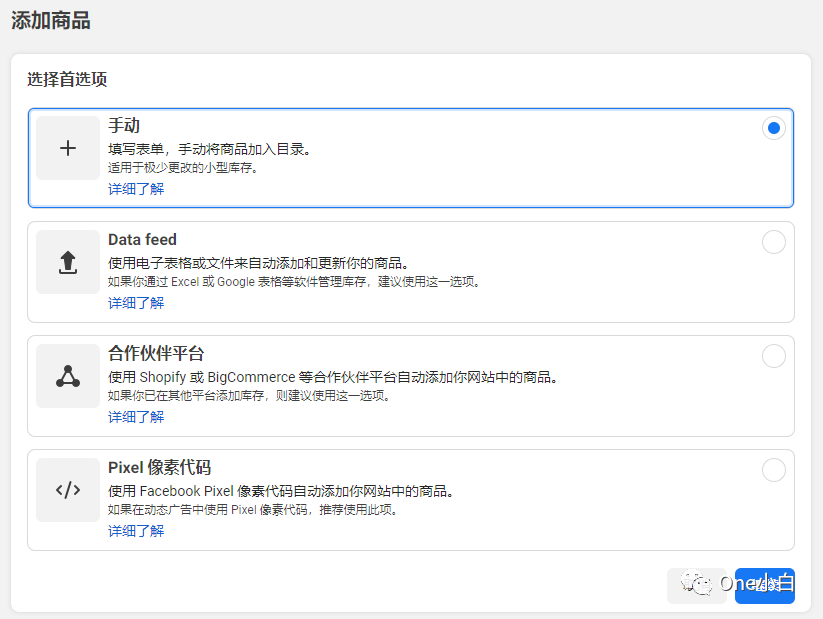

Select Manually add products, then click Continue. Each row in the form represents the information of a product.
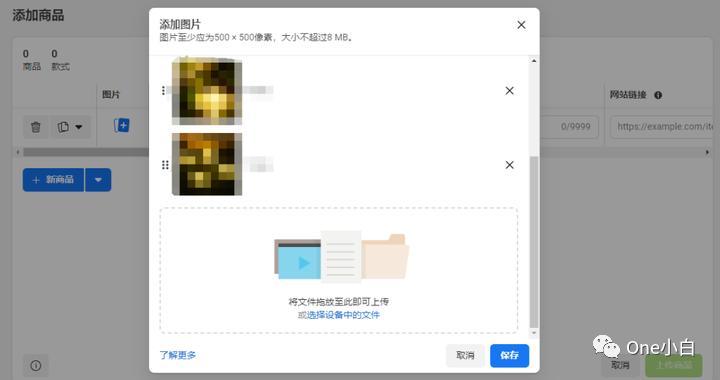
Start by adding an image of your product that is at least 500 x 500 pixels, in JPEG or PNG format, and no larger than 8 MB. Then add a name, description, and other details for your product.
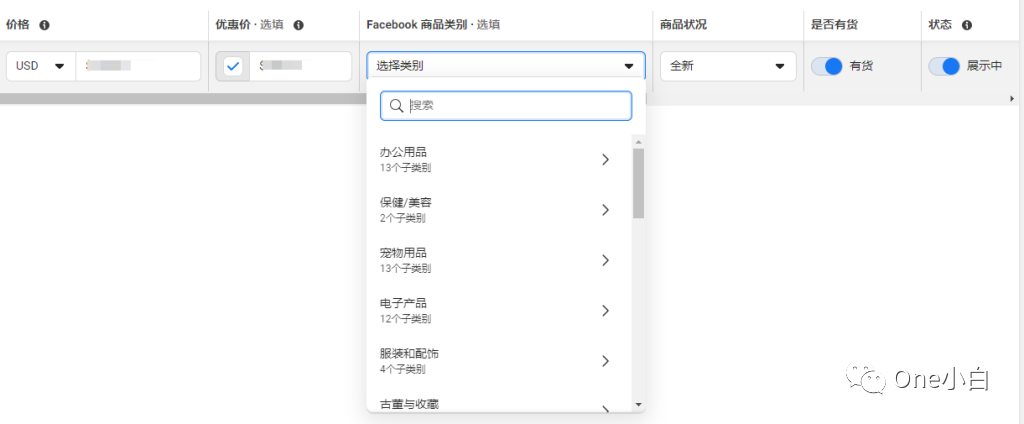
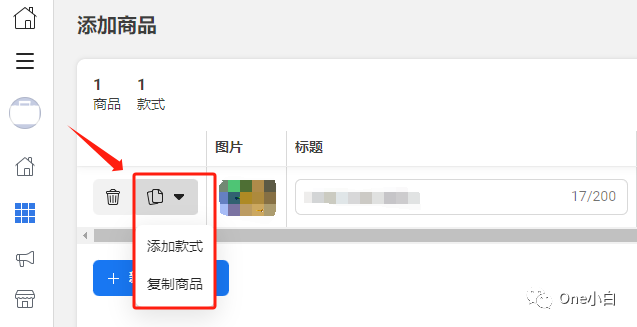
Fill out all product information with as much detail as possible.
To add additional variations of a product (such as different sizes or colors), select on the left side of the product row and select Add a variation from the drop-down menu.
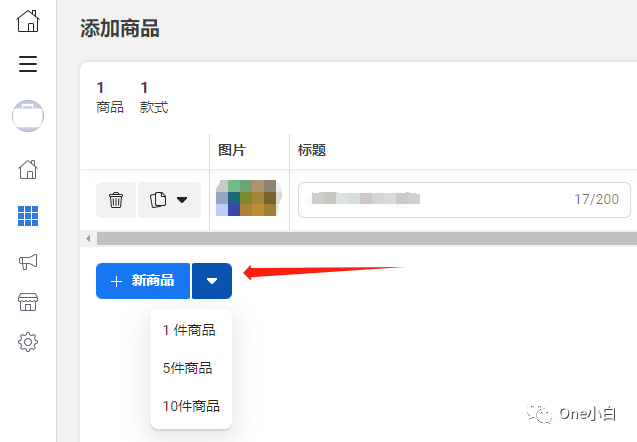
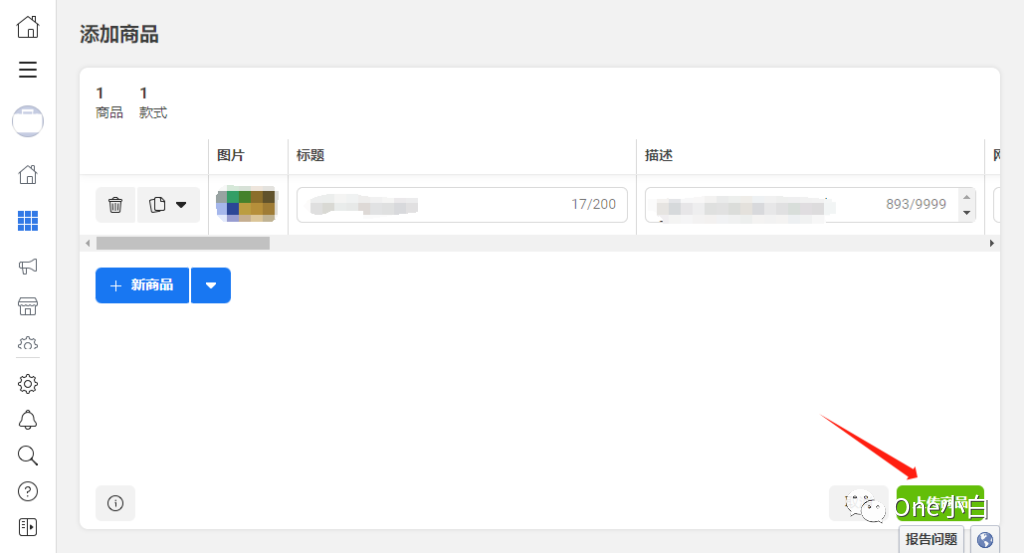
To add new products, click + New product, or select the drop-down menu next to it to add 5 or 10 new rows at a time. When you are finished, click the Upload products button in the bottom right corner.
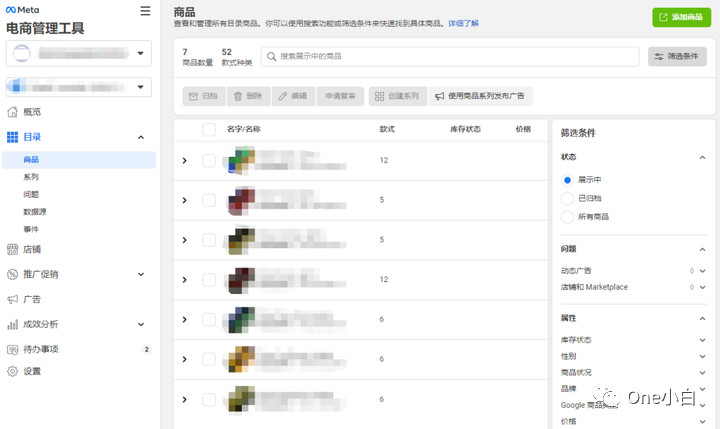
After adding products, you can view them in the Products tab of the catalog or edit them manually. It is best to make sure that your catalog is updated regularly so that users see the correct information about your products and that this information matches the information on your website.
This is the process of creating a product catalog and manually adding catalog products in Meta e-commerce management tool.
If You Have Any Questions And Anything Want To Know, Please Contact Our 1 To 1 Customer Service, Click Blow To Consult Now. Whatsapp:+86 133 8660 0057