Pinterest advertising is available to Pinterest Business accounts in the following regions. Shopping ads are currently only available in some of the advertising markets listed above. To start advertising, you first need to set up a Pinterest business account.
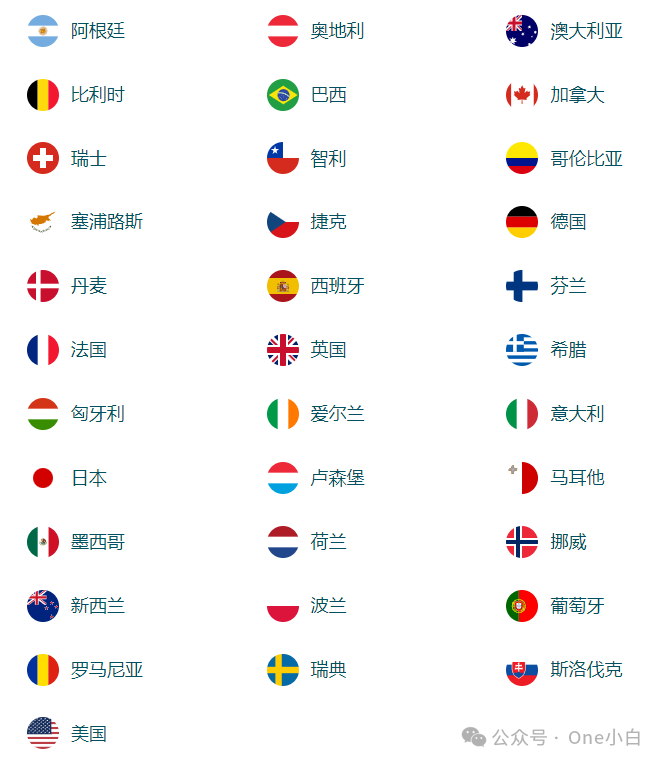
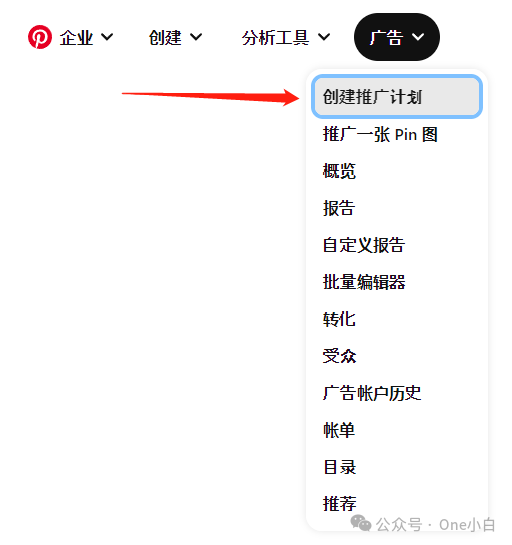
Then log in to your Pinterest business account, click the Ads button in the upper right corner of the homepage, and select “Create a campaign” from the drop-down menu. You can also go directly to the Ads Manager at ads.pinterest.com and click Create a campaign.
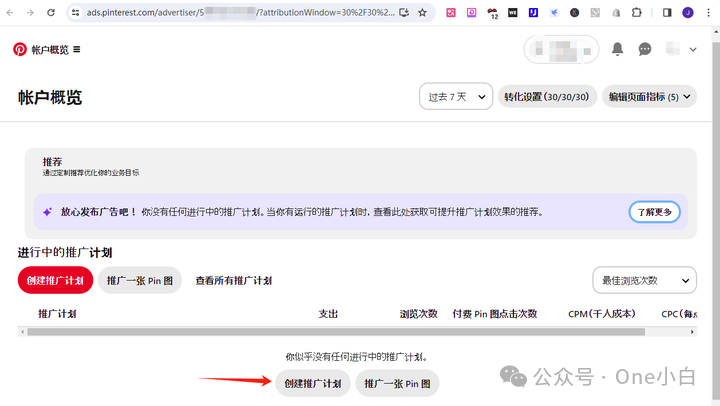
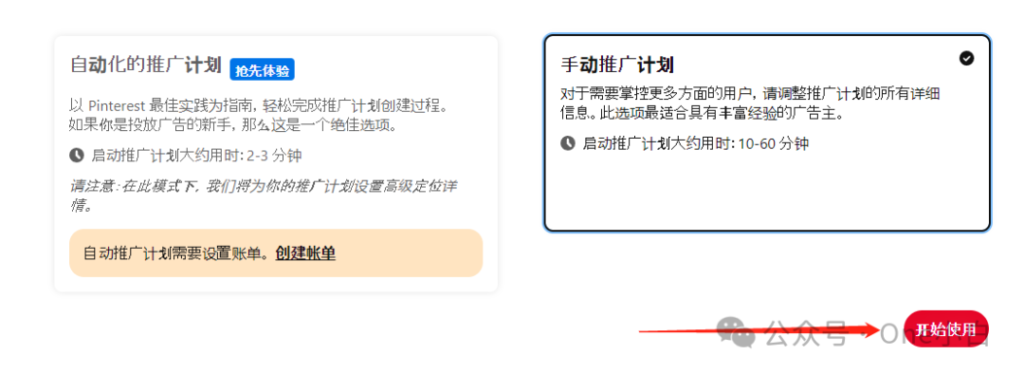
Campaigns are at the top of the Pinterest ad campaign hierarchy. To run ads on Pinterest, you first need to create a campaign. Then choose whether to create it automatically or manually, and then choose an ad campaign objective.
Your campaign objective determines how you bid in the Pinterest ad auction and what ad formats can be promoted. There are currently 5 ad campaign objectives for Pinterest ads: brand awareness, video views, consideration, conversions, and catalog sales. Among them:
Brand awareness: Help users discover your brand, products, or other services.
How to bid: Choose automatic to let Pinterest manage your bids, or choose custom to set the maximum CPM (cost per thousand) you are willing to pay when users click on your ads to visit your website.
Video views: Optimize view quality, average play time, and completion rate for users who are most likely to watch your videos.
How to bid: Set a maximum cost-per-view (CPV) bid, or the maximum amount you are willing to pay for each view when a user watches your video for 2 seconds or more.
Consideration: Increase clicks on your Pins or outbound clicks on your ads.
How to bid: Choose Automatic to let Pinterest manage your bids, or choose Custom to set the maximum CPC you’re willing to pay when someone clicks on your ads in the grid. (Note: Automatic is required if you choose to optimize for outbound clicks.)
Conversions: Drive actions on your website like checkout, signup, or add to cart.
How to bid: Choose Automatic to let Pinterest manage your bids, or choose Custom to set your budget and the target average CPA you’re willing to pay when someone clicks your ad to visit your website (or completes an outbound click).
Catalog sales: Help people discover your products or services when they search for inspiration on Pinterest.
How to bid: Choose Automatic to let Pinterest manage your bids, or choose Custom to set your budget and the target average CPA you’re willing to pay when someone clicks your ad to visit your website. (Note: If you choose to optimize outbound clicks, you must choose automatic bidding.)
Then set the campaign details, including setting the campaign details and the campaign budget and schedule. Among them:
Campaign details:
Campaign name: Name the campaign. Only you can see the campaign name.
Campaign status: Set the campaign status to “In progress” to start running ads as soon as it is published. Or, set the campaign status to “Paused” and activate it later.
Campaign spending limit: The campaign spending limit helps control the amount of money spent on the campaign (only applicable to the video playback goal).
Daily spending limit: Select this option to set a daily spending limit for the campaign.
Total spending limit: Select this option to set a total spending limit for the campaign during its lifetime.
Campaign budget and schedule Campaign budget type: The campaign budget type determines how the campaign budget is spent.
Daily budget: Select this option to set a daily spending limit for the campaign.
Total budget: Select this option to set a total spending limit for the campaign during its lifetime.
Promotion plan scheduling: Decide when you want your ad to run.
Continuous delivery: Your ad will run immediately after it is published, and will continue to run until the budget is spent.
Specified date delivery: Your ad will run on the date you specify.
After completing the above settings, click Continue to create a promotion plan to complete the creation of ad groups and ads.
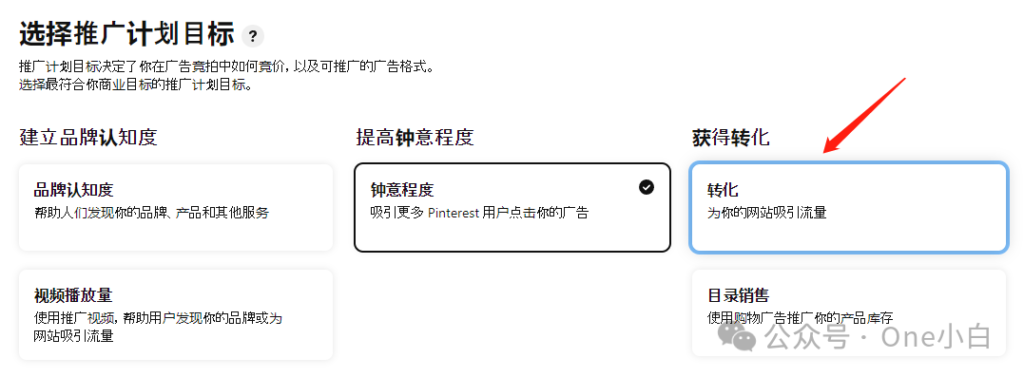
Then set up Pinterest conversion data. If it is a Shopify website, you can set it up by installing the Pinterest tag. The Pinterest tag is a piece of code installed on the website to track conversions and measure the effectiveness of the campaign. Click Continue. You need to install the Pinterest sales channel in the Shopify App Store. Click Add sales channel to install the sales channel.
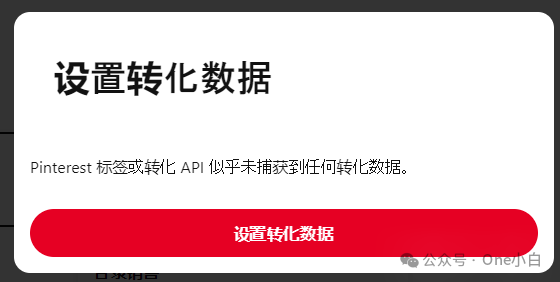
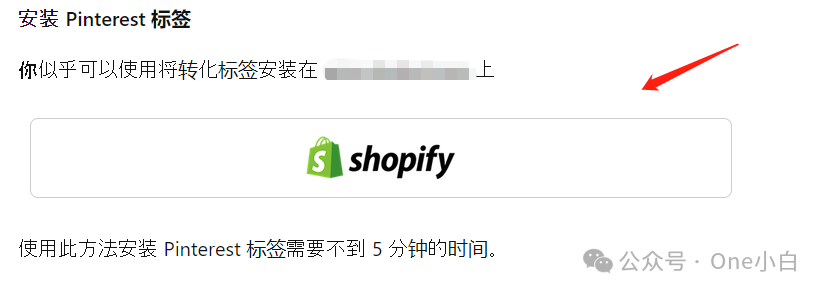
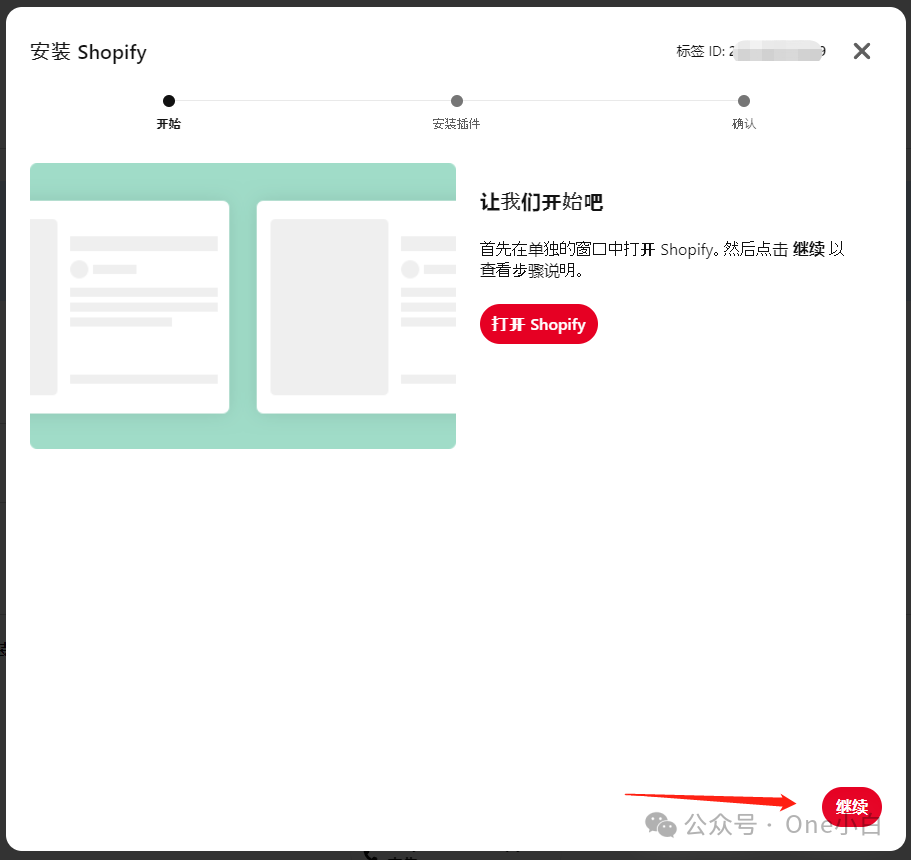
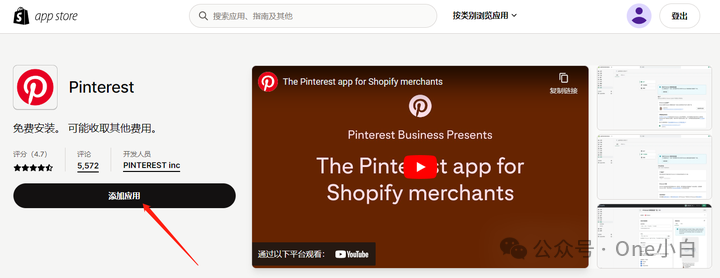
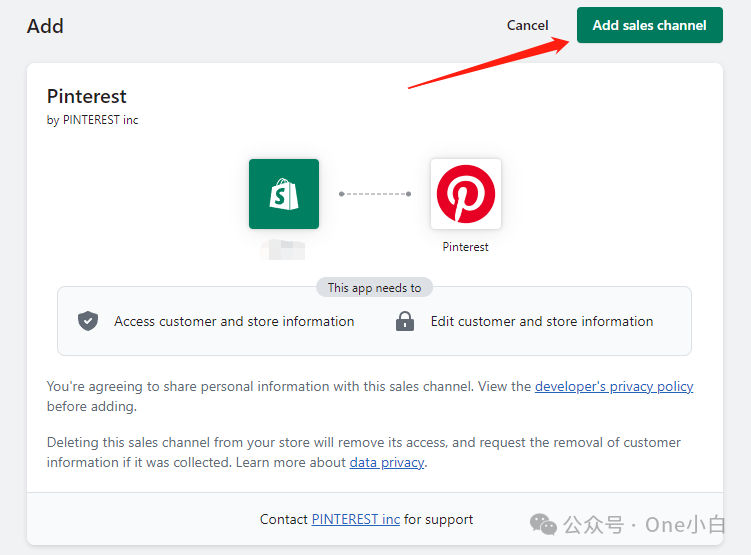
After installation, click Connect Pinterest account to connect your Pinterest account, and then continue to click Provide access to agree to the authorization. After the account is successfully added, you need to continue to complete the account settings according to the instructions on the page and select an advertising account. This will sync your products to Pinterest and automatically publish them as Pins for you. Then set the Pinterest tag. After installation, the system will take a few minutes to verify.
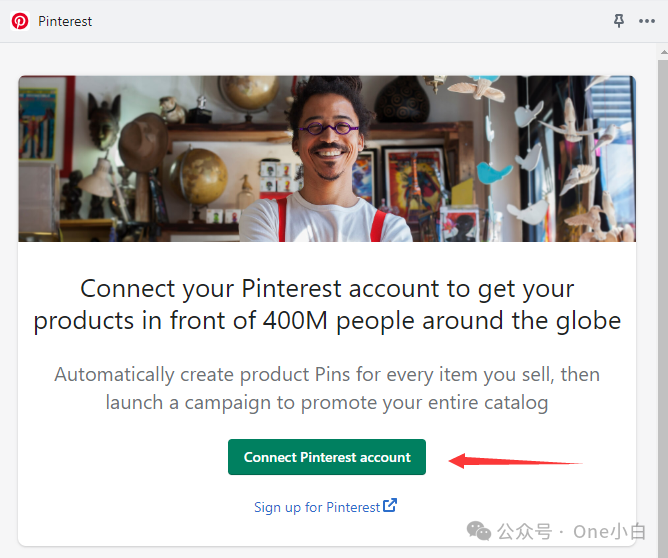
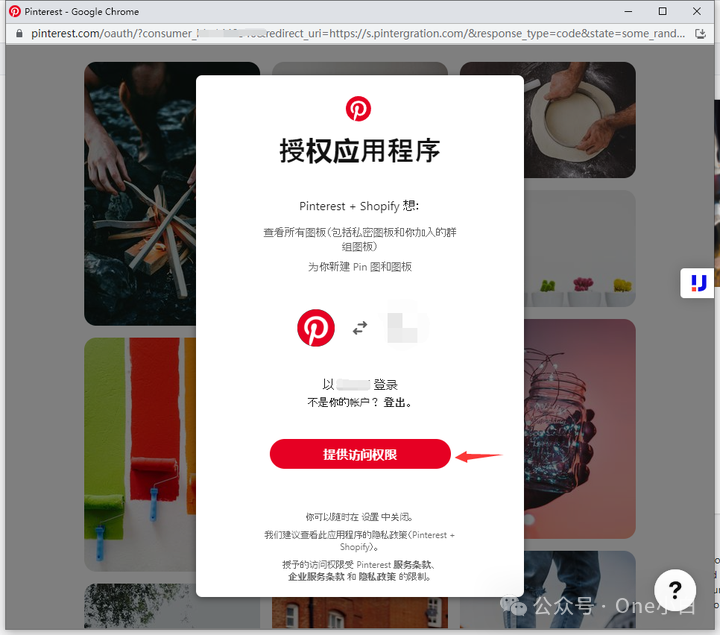
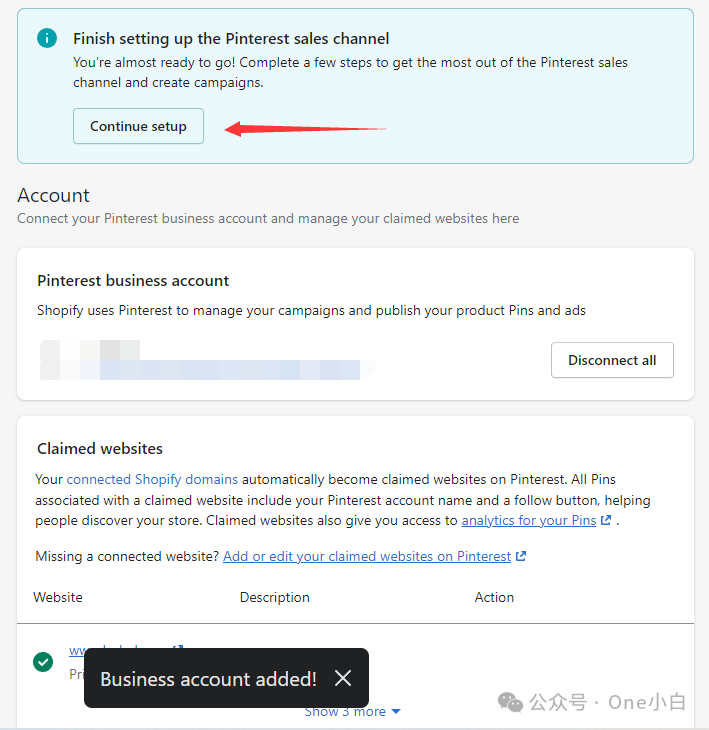
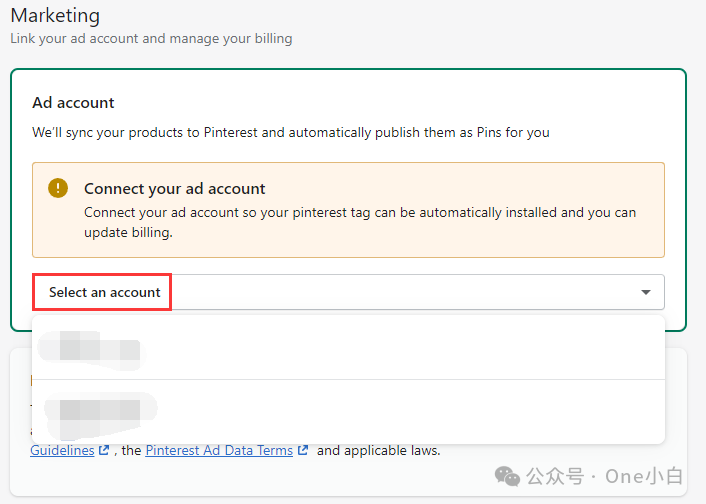
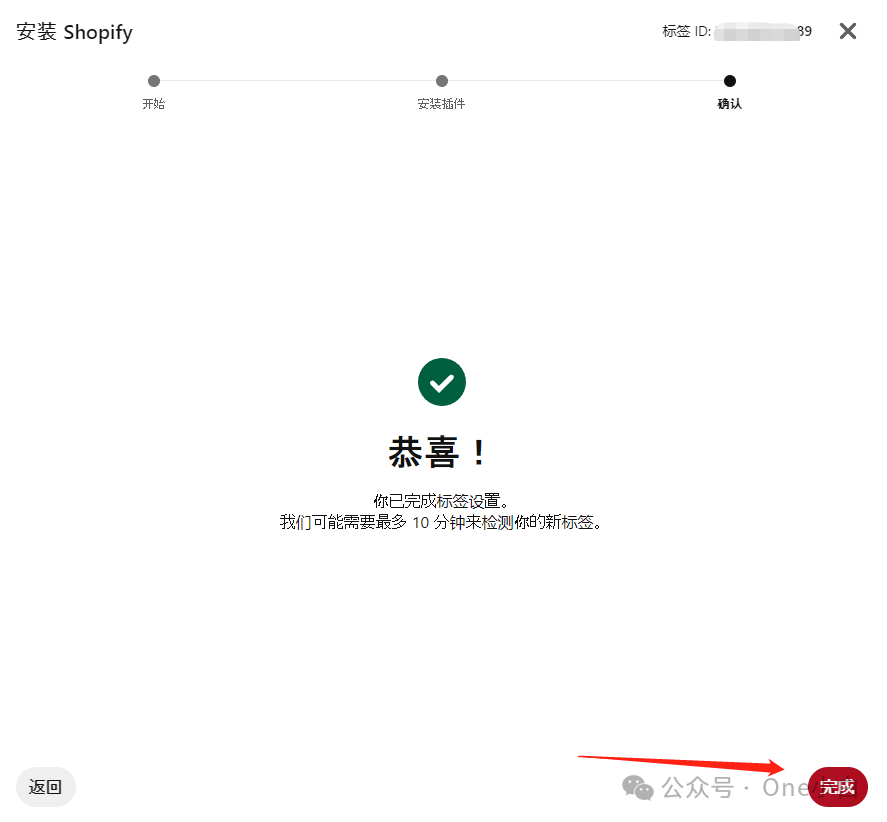
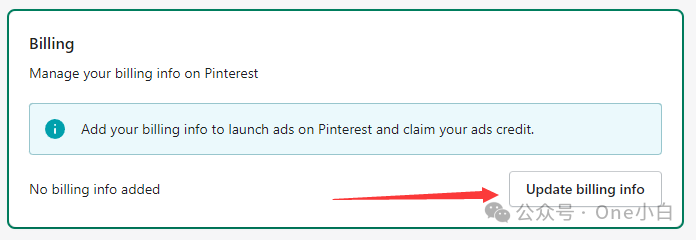
Finally, if you haven’t added the billing information, you need to add the advertising billing information to officially start running ads.
The above is an introduction to the process of adding the Pinterest sales channel and creating Pinterest ads in the Shopify online store.
If You Have Any Questions And Anything Want To Know, Please Contact Our 1 To 1 Customer Service, Click Blow To Consult Now. Whatsapp:+86 133 8660 0057